Hello all, welcome! This tutorial is part of the Sorta Sewing Summit. You can get a class schedule for a whole bunch of different skills and tutorials over on Distant Pickles.
Lets jump right in. The number one most important thing that most people don't know about their camera is that it is made to make your pictures middle grey and that is (mostly) bad! What's middle grey? If you mix equal parts white and black you get middle grey.
Lets jump right in. The number one most important thing that most people don't know about their camera is that it is made to make your pictures middle grey and that is (mostly) bad! What's middle grey? If you mix equal parts white and black you get middle grey.
This is great if you have a black and white quilt, object or photo scene. If you don't, you'll need to make some adjustments to your photo or digital file. You can do this in your camera before you take the picture or later with editing on your computer. If you do it in your camera and upload your file it'll already look just right and you'll be good to go.
How do we do that? On most digital cameras there is a button on the outside of the camera that looks something like this:
A little box or sign with a plus/minus on it. Your camera may have it on the back or top or it can be listed in your menu usually under "exposure compensation". You can keep your camera on auto while you use this feature which keeps things fast and easy. On this camera auto looks like a mini green camera.
This is what it may look like on your viewfinder once you push that button:
Leaving your camera on auto without any adjustments may make the pic turn out like the one on the left. Greyish brown = not great.
So many people leave their photos looking like this when it's an easy fix. Here's how: you adjust your exposure compensation by moving your indicator (it's the yellow line on this screen) to the + positive side.
See our yellow line has moved up and now it says +1.0 ? That makes the picture brighter. This means plus one stop, or a bunch more light, is being recorded so your creation's not grey. Then the camera and your eye see the same thing, like the apron on the right.
We can also adjust or edit the grey picture later on the computer. Since that is picture heavy it's in the 2nd half of the photo guide.
Presentation
Whether you'll be posting your pictures on your blog, Etsy or printing for yourself you'll want to be aware of presentation. If you'll be selling your things on a site like Etsy you want a clean non-busy background, preferably white, so that we are only looking at what you made, not what you have in the background.
Presentation
Whether you'll be posting your pictures on your blog, Etsy or printing for yourself you'll want to be aware of presentation. If you'll be selling your things on a site like Etsy you want a clean non-busy background, preferably white, so that we are only looking at what you made, not what you have in the background.
Practice Time:
Set your creation on a busy piece of fabric and snap a picture. Can you see your creation easily? Are you looking at the fabric rather than what you made? If this is seen as a tiny thumbnail on a selling site will people be able to tell what it is? Here are a few different backgrounds:
The orange background isn't bad and neither is the Sketch/grey one. The bottom left Masaai Mara makes your eye bounce around looking at blue and green and white and bowl. Too distracting. I just want people to see what I painted. I might use the orange and grey ones on a blog or for personal prints. They do not work for for a site like Etsy as it is difficult to see just the bowl and tell what it is quickly. People only spend about a second looking at your picture. If they can't tell what it is, and that it's good quality, they will skip over it. You want people looking at what you made not trying to figure out what's behind it.
So what is the paper/cardstock/foam core for? As a reflector! You don't need super fancy expensive reflectors when almost anything white will do. Here's one with (top) and one without (bottom):
Light from the window is coming from the right. With a paper reflector to the left of bowl the light bounces off the reflector and fills in the shadow. This makes the whole picture lighter or easier to see. Our fancy shmancy reflectors, otherwise know as a white paper/cardstock/foamcore/white sheet, can be held up by your hand or a highly technical reflector-holder like this pillow:
Next up is a walk through editing in Part Two.













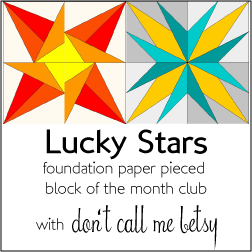
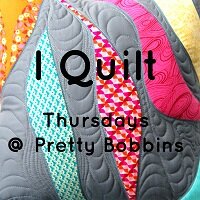


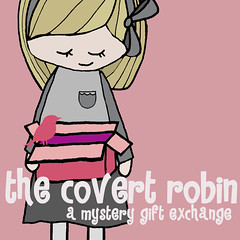


Wow, thanks for the lesson in photog. Boy, do I ever need it! And thanks for stopping by my blog and commenting.
ReplyDeleteAny time :) and it was fun!
DeleteWow, that was such a helpful tip about the brightness compensation. My flash has been broken on my camera for a while so this will certainly be helpful. I have looked at that button for years on my camera and never knew no bothered to look up what it was for, hahahaha. In less than 30 seconds, you explained what it was for and I was able to use it. Thanks so much!!!!
ReplyDeleteCongrats by the way on winning the first project on Merrily We Sew. Your placemats were so cool. Looking forward to reading your blog now that I have found it.
Take care,
Debbie
That's so kind, thank you! I'm here for you if you need me :)
Deletegood lord, I needed this. Thanks!
ReplyDeleteOh my goodness, this shows just how little I know about my point & shoot camera. I always struggle with pictures being too dark - this might help me a lot. Thanks so much!
ReplyDeleteThanks for your camera series. I adjusted my camera--just a point and shoot--but it helped! I live in Vernal--do you? I just found your blog today after seeing your blocks on Rachel Houser's giveaway post. We just moved to Vernal and love it! Thanks again.
ReplyDelete